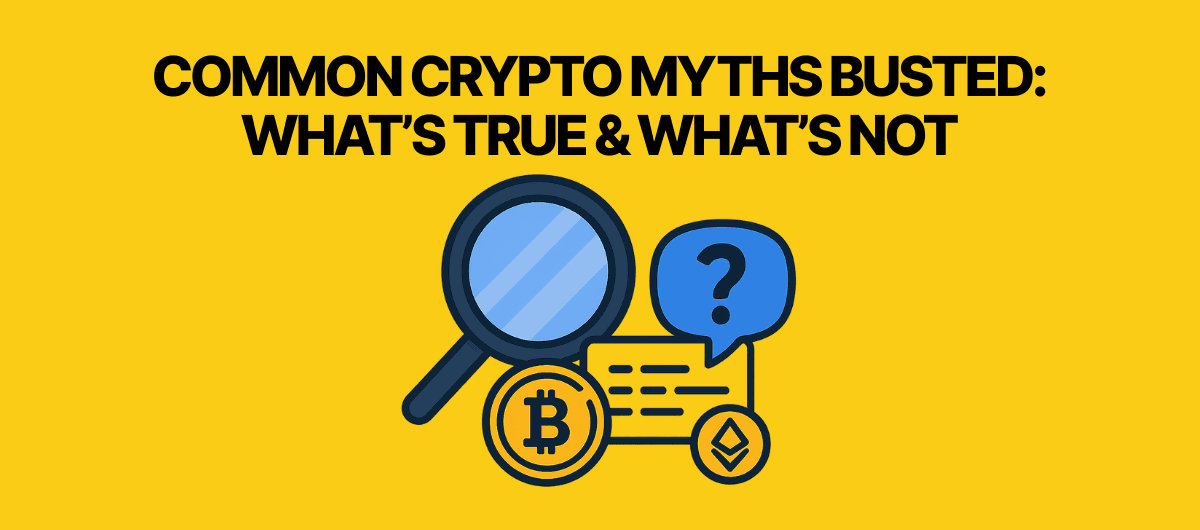How to Set Up Your Ledger Nano X (Step by Step)
Beginner-friendly guide: how to set up Ledger Nano X with Ledger Live app, secure your recovery phrase, and make your first crypto transfer.

Hey, it’s Lanzo 👋
So you’ve got yourself a Ledger Nano X—nice move! 🎉
This little USB stick is one of the most trusted crypto hardware wallets. Setting it up properly is the key to keeping your coins safe. Don’t worry, I’ll walk you through how to set up Ledger Nano X step by step without making your brain hurt.
We’ll cover:
- Unboxing your Ledger Nano X
- Installing Ledger Live app
- Initializing your device & PIN
- Writing down your recovery phrase
- Confirming your recovery phrase
- Installing apps & adding accounts
- Making a test transaction
- TL;DR summary
- FAQs
Step 1: Unbox Your Ledger Nano X 📦
Inside the box, you’ll find:
- Ledger Nano X device
- USB cable
- Recovery sheets (for your secret words)
- A few cards and instructions
If something looks shady (missing recovery sheets, already written words)—don’t use it. Return it. 🚨
Step 2: Power On & Install Ledger Live App 💻
- Plug the Ledger Nano X into your computer with the USB cable (this ensures stable power).
- Hold the power button until the Ledger logo shows.
- Download Ledger Live app (the official software) here: ledger live app.
- Install it on your computer or phone.
This app is the bridge between you and your Ledger hardware wallet setup.
Step 3: Initialize Your Device ⚙️
- Choose “Set up as new device.”
- Pick a PIN code (at least 4 digits, but you can go up to 8).
- Confirm your PIN by entering it twice.
Remember it. Forgetting your PIN = annoying reset process.
Step 4: Write Down Your Ledger Nano X Recovery Phrase ✍️
The device will show you 24 words. These are your recovery phrase.
- Write them on the provided recovery sheets.
- Do not take a photo.
- Do not store them online.
Without this, you can’t recover your wallet if the device is lost or broken.
Want to go next level?
Check out my guide: How to Protect Your Recovery Phrase with a Metal Billfodl →
Step 5: Confirm Recovery Phrase ✅
Ledger will test you by asking for random words from your phrase.
Yes, it’s boring. Yes, it’s important. Do it carefully.
Step 6: Install Apps & Add Accounts 🪙
- Open Ledger Live app
- Go to “Manager” and install apps (like Bitcoin, Ethereum, XRP).
- Add accounts for each coin you want to use.
Now your wallet is ready for action. 🚀
Step 7: Make a Test Transaction 🧪
Send a tiny amount of crypto to your Ledger address.
This ensures:
- You copied the address correctly.
- Your setup works before sending bigger funds.
Need coins to test with? Check out my guide: How to Create a Bybit Account — that’s the easiest way to buy a little crypto and then send crypto to Ledger safely.
TL;DR
- Turn on Ledger Nano X & install Ledger Live app.
- Set a PIN code.
- Write down & confirm your Ledger Nano X recovery phrase.
- Install apps & add your accounts.
- Make a test transaction before going big.
Written by Lanzo – your crypto guide.
FAQ
Unbox it, install Ledger Live app, set a PIN, write down your 24-word recovery phrase, and make a test transaction.
Ledger Nano X
Secure your crypto with the world’s most trusted hardware wallet. Easy Ledger Nano X setup, maximum security.
This is an affiliate link. If you buy, Lanzo may earn a commission at no extra cost to you.
(This post contains affiliate links — supporting Lanzo at no extra cost to you.)
You might also like
Not financial advice. Based on public sources. As of today.